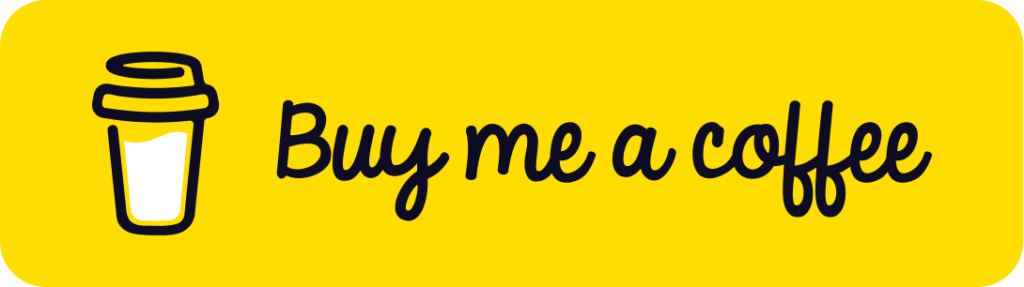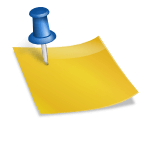A 503 error when importing demo data in WordPress can be caused by several factors. Here are the main potential reasons:
- Server Resource Limits: The server might be hitting its resource limits, such as CPU, memory, or I/O, which can trigger a 503 error. This is particularly common on shared hosting environments where resources are limited.
- PHP Execution Time: The default PHP execution time might be too low, causing the import process to time out and return a 503 error. Increasing the
max_execution_timein the PHP settings can help. - Server Timeout Settings: The server might have strict timeout settings that are terminating the import process. Adjusting these settings in the server configuration or contacting the hosting provider to increase the timeout limits can resolve the issue.
- Conflicting Plugins: Incompatibilities or conflicts with existing plugins or themes can cause a 503 error during the import process. Deactivating all plugins (except the required ones), and then attempting the import again, can help identify if a specific plugin is causing the issue.
- Server Overload: The server might be experiencing a high load due to other websites or processes running on the same server. This can be temporary, and waiting a while before trying again might resolve the issue.
- Misconfigured Server Settings: Incorrect server settings, particularly in the
.htaccessfile or in server configuration files, can lead to 503 errors. Checking these configurations for errors or conflicts can help resolve the issue. - Hosting Provider Restrictions: Some hosting providers impose restrictions that can cause 503 errors during intensive processes like importing demo data. Contacting the hosting provider for assistance or upgrading to a higher-tier plan might be necessary.
- Network Issues: Network connectivity issues between your server and the source of the demo data can result in a 503 error. Ensuring a stable and fast network connection is important.
Addressing these potential causes involves a mix of increasing server resources, adjusting timeout settings, checking for conflicts, and ensuring the server is properly configured and not overloaded. If these steps do not resolve the issue, consulting with the hosting provider or a professional WordPress developer might be necessary for further diagnosis and resolution.
For more detailed troubleshooting and community support, you can visit the WordPress support forums (WordPress.org) (WordPress.org)
(Visited 35 times, 1 visits today)